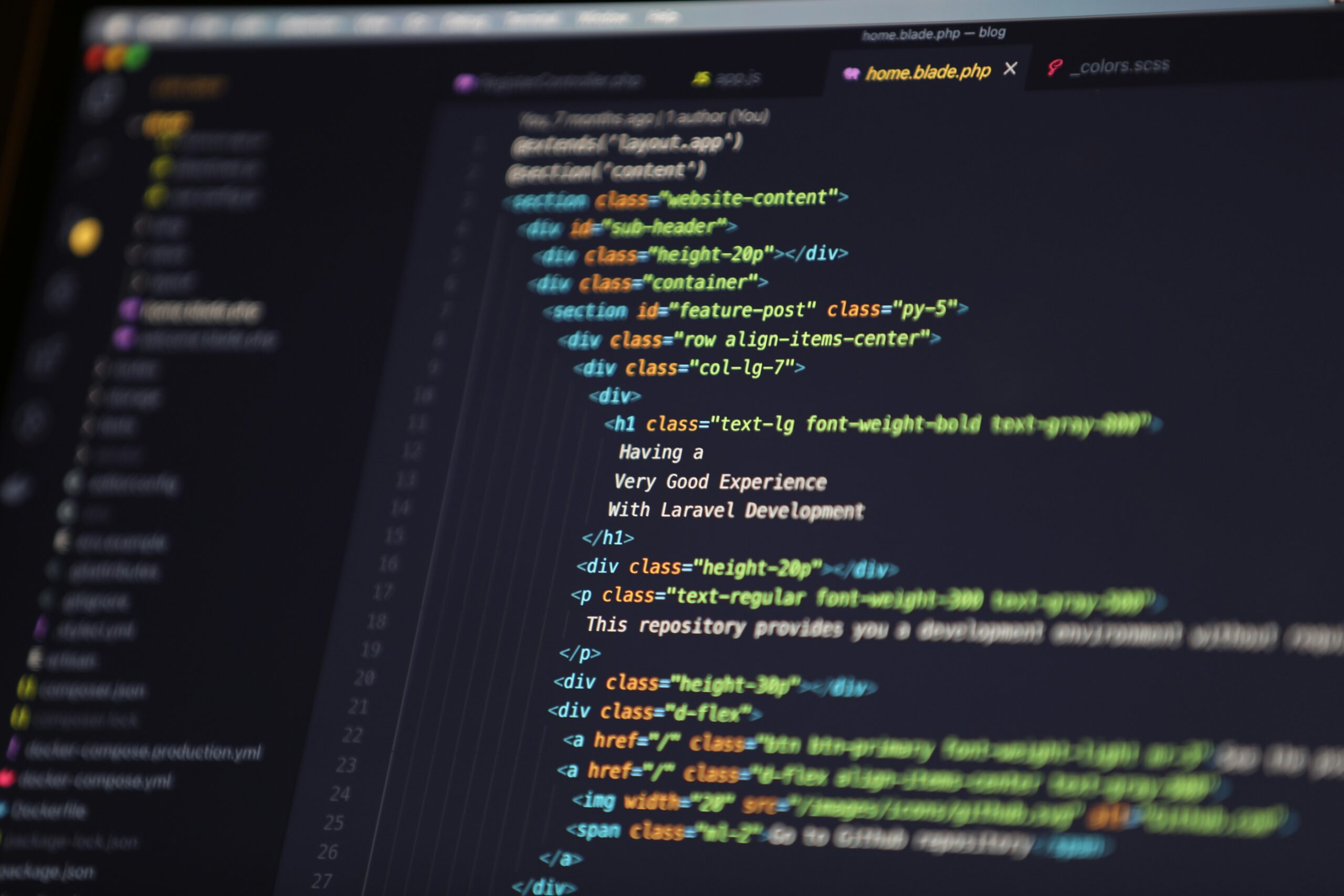Are you a developer looking for a reliable and efficient way to connect Bitbucket with your Hostinger shared hosting? Look no further – we’ve got you covered! In this blog post, we will guide you through the step-by-step process of connecting Bitbucket with Hostinger shared hosting, allowing you to seamlessly deploy your code and manage your projects.
Step 1: Generate SSH Key
The first step is to generate an SSH key that will be used to authenticate your connection between Bitbucket and Hostinger. To do this, follow these steps:
- Open your terminal or command prompt.
- Run the following command to generate a new SSH key:
ssh-keygen -t rsa -b 4096 -C "your_email@example.com" - Choose a secure passphrase when prompted. Remember to save this passphrase for future reference.
- Once the key is generated, navigate to the directory where the key is stored. By default, it is usually located in
~/.ssh/. - Open the public key file (ending with
.pub) and copy its contents.
Step 2: Add SSH Key to Bitbucket
Now that you have generated your SSH key, the next step is to add it to your Bitbucket account. Here’s how:
- Log in to your Bitbucket account.
- Click on your profile picture in the top right corner and select ‘Settings’.
- In the left sidebar, click on ‘SSH keys’.
- Click on ‘Add key’.
- Paste the contents of your public key into the ‘Key’ field.
- Give your key a descriptive label and click on ‘Add key’.
Step 3: Configure SSH in Hostinger
Now that your SSH key is added to Bitbucket, it’s time to configure SSH in your Hostinger shared hosting account:
- Log in to your Hostinger account.
- Navigate to the ‘SSH Access’ section.
- Click on ‘Manage SSH Keys’.
- Click on ‘Add Key’.
- Paste the contents of your public key into the ‘Public key’ field.
- Give your key a descriptive name and click on ‘Add’.
Step 4: Test the Connection
With everything set up, it’s time to test the connection between Bitbucket and Hostinger:
- Open your terminal or command prompt.
- Run the following command to test the connection:
ssh -T git@bitbucket.org - If everything is set up correctly, you should see a success message.
That’s it! You have successfully connected Bitbucket with your Hostinger shared hosting. Now you can easily deploy your code and manage your projects with ease. Happy coding!